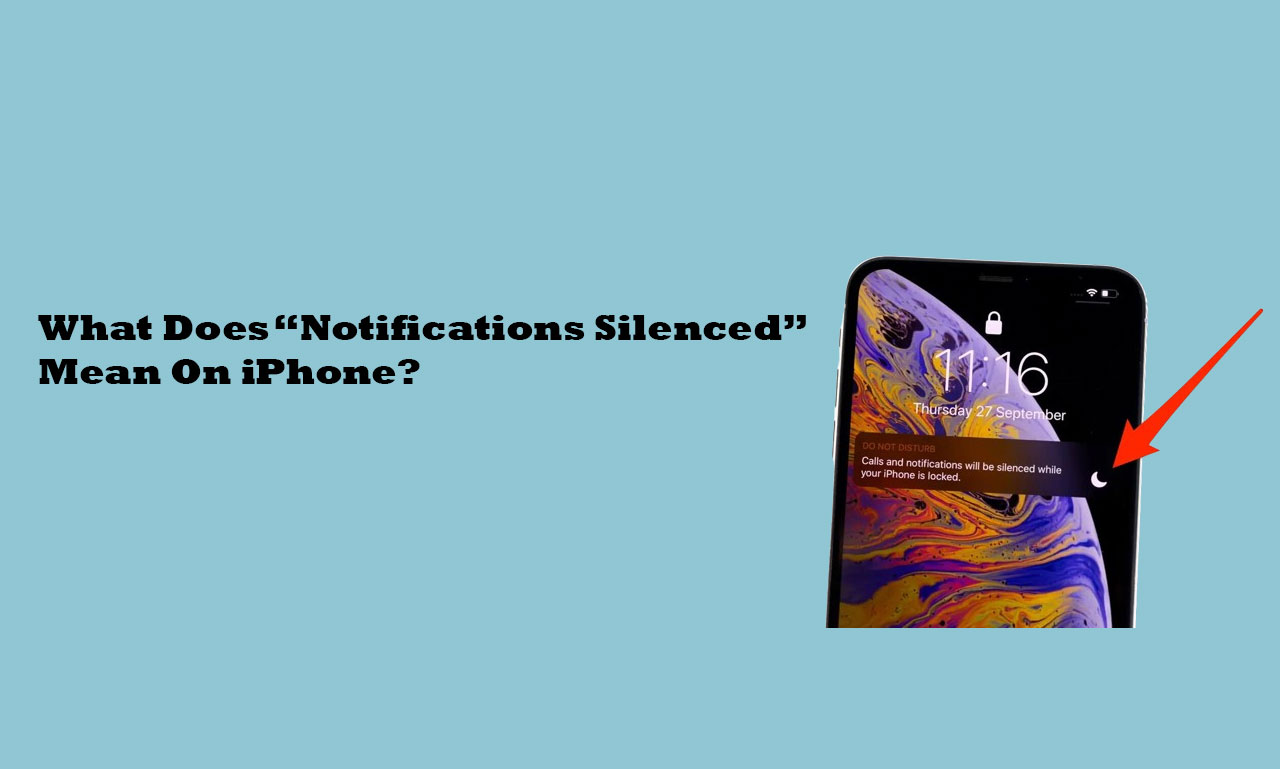
You will discover the meaning of “Notifications silenced” on an iPhone by reading this article.
Have you ever attempted to send someone an iMessage only to be informed that their “Notifications silenced”?
You might be curious as to what this notification could signify. This article will explain what an iPhone’s “Notifications silenced” means.
What Does “Notifications Silenced” Mean On iPhone?
When an iPhone is marked as “Notifications silenced,” it indicates that it is in silent mode and won’t produce any noises or vibrations in response to alerts.
“Do Not Disturb” mode is another name for this feature, which may be manually turned on or set to turn on at specific times of the day.
Notifications will still show up on the lock screen in this mode, but they won’t vibrate or produce any sound.
When you attempt to send a message on your iPhone and notice this indication, it indicates that the person you are attempting to reach has activated Do Not Disturb or Concentrate mode, which prevents your message from vibrating to alert the receiver.
What can you do about it?
You can let someone know about this and instruct them to turn off their Focus Mode if you can see this message in their chat window. Some comparable and simple solutions are as follows:
- You can request that they disable all other Focus Modes in their settings and turn off their DND option. Their screen will start to display any new notifications, such as your calls or messages.
- You can ask them to go into their settings, locate Focus, and turn off the Focus Mode synchronising for all of their devices. This will be a toggle option that appears in front of Share Across Devices.
- On your iPhone, you can ask them to add a few apps to the Focus Mode settings’ Allowed Apps list. By doing this, you can enable notifications from specific apps. In a similar vein, you may grant specific individuals permission to contact you using Allowed Notifications and to seamlessly navigate through your Focus Mode.
- You can verify whether your Low Power Mode is turned off if someone has requested that you turn off your notifications. When the battery is low, your iPhone switches to this mode automatically. This setting can disable all alerts by preventing any background program from significantly draining the battery.
How to Use Notify Anyway
You can still have your message alert the receiver even if you might get the “Notifications silenced” notification when sending a message to someone who has turned on DND or Focus mode.
This might be accomplished by selecting “Notify anyway.” The recipient of the message’s Focus mode settings will be overridden by this.
You might not be able to see the Notify Anyway option if your recipient disables it.
To ensure that the receiver receives your message and is alerted, particularly during crises, you will need to encourage them to enable Notify.
How To Turn On Notify Anyway On iPhone
Anyhow, you can just use the iPhone settings to enable Notify. Turn on Notify for all contacts in any case.
Step 1: Open Settings
On your iPhone, navigate to Settings and press to open.
Step 2: Navigate to Focus status
Select “Focus” from the Settings menu, then select “Focus Status.” This brings up a menu where you can turn on and off Share Focus Status.
Share Focus Status is enabled by default. To turn it back on, however, simply hit the toggle button if it’s off.
Conclusion
The “Notifications silenced” notification on your iPhone during iMessage simply indicates that the person receiving the message has activated either Focus or Do Not Disturb mode.
By selecting “Notify anyway,” you can still have your message notify them.
FAQS
What Does the iPhone Message “Notifications Silenced” Mean?
An iPhone that displays “Notifications Silenced” means that alerts have been muted or silenced. This function keeps app notifications, incoming calls, and texts from vibrating or sounding an alarm, but it leaves the information visible on the screen. It is helpful in settings like meetings or night time where quiet is desired. The physical mute switch on the side of the button iPhone and the device’s settings can both be used to change this setting.

Leave a Reply