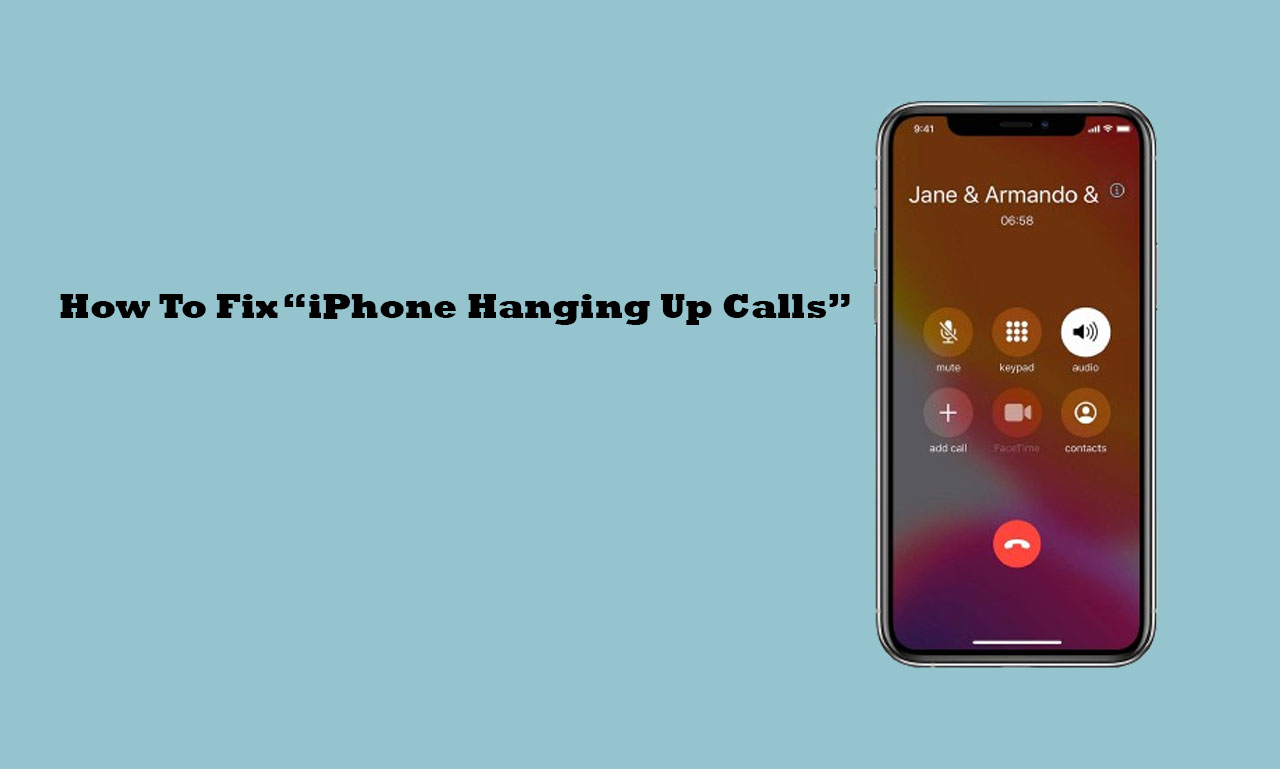
This post will explain the cause of your iPhone’s call hanging and offer a solution.
This article may be useful if your iPhone refuses incoming calls and you are trying to find a solution.
It can be annoying when your iPhone hangs up calls because it could be the cause of your inability to receive calls or the reason you miss crucial calls.
This post will explain the cause of your iPhone’s call hanging and offer a solution.
Why Does My iPhone Hang Up Calls
The following are some causes of call hang ups on your iPhone:
Your iPhone has overheated.
It might be the result of an overheated iPhone.
To protect the phone’s hardware from harm, your iPhone immediately stops all software and process operations when it overheats, including making phone calls.
When your phone gets overheated, it overheats for two reasons: either you use it too much or get exposed to hot weather or temperatures.
Network problem
Network issues could cause your iPhone to hang up on you often.
Poor or inconsistent connections are examples of network issues.
Your phone will hang up calls and cannot connect calls if your network is unstable.
Technical issue
An operating system bug or technical issue may also result in your iPhone hanging up on incoming calls. A software bug is the cause of this technical issue.
Hardware issue
Once more, your phone may hang up due to a hardware problem. A damaged screen or a missing antenna are examples of hardware problems.
A damaged screen will begin to click randomly, which could be difficult. The hang up button will activate on its own when a call connects.
If network issues are not the cause, this could cause your iPhone to hang up on you.
Too many apps install
Many installed apps on your mobile device may result in an iPhone crash.
Your iPhone will automatically hang up and be unable to accept any more calls if it crashes repeatedly.
How To Fix “iPhone Hanging Up Calls”
The problem of your iPhone hanging up calls can be resolved by trying the many solutions.
Fix 1: Proper Network Connection
Ensure that you are always connected to a working network. Based on where you are, you can enhance your network.
Poor network connectivity is typically found in areas near trees.
Look at your network signal bar to determine whether your connection is strong. One bar is usually not good news, but two to four bars are OK.
Fix 2: Restart your iPhone
One guaranteed solution to stop your iPhone from hanging up calls is to restart it. Restarting your iPhone entails turning it on and off.
Hold down the volume and power buttons (for iPhone X models and above) or the power button alone (for versions below the X) for a few seconds. The screen will display the shutdown menu. To turn off the phone, slide the power symbol > Hold down the power button for a few minutes after the phone shuts off to turn it back on.
Fix 3: Update the iPhone.
Your iPhone may refuse calls because it uses an out-of-date version of the iOS operating system.
Faults and malfunctions in outdated iOS versions could bring on this issue.
The remedies for these bugs and technical issues that cause your phone to hang up calls repeatedly can be installed by updating your iPhone to the most recent version.
Please choose the Settings app on your iPhone (it has a gear symbol). Choose General > by swiping down. Select Software Update >, the second option. The gadget will determine whether any fresh updates are available. After choosing the one that shows up, give it time to download and install.
Fix 4: Reset Network Settings
Your iPhone may hang up calls if you try resetting your network settings.
Your iPhone’s cellular, WiFi, APN, and virtual private network settings will all be reset to their original factory settings when you reset your network settings.
Note: Before you reset the network settings, make sure you write down all of your Wi-Fi passwords. Following the reset, you’ll need to input them once more.
To reset your iPhone’s network settings, open the Settings app and select General > Transfer or Reset iPhone > Reset > Reset Network Settings.
After answering the passcode question on your iPhone, select Reset Network Settings to confirm your selection. Following the reset, your iPhone will restart.
Fix 5: Repair iPhone.
Your only option is to go to a repair shop since your iPhone may be experiencing a hardware issue, which may cause it to hang up calls.
This will enable you to have your mobile device serviced by a licenced Apple device repairer. Attempting to handle it on your own will result in additional phone issues.
Conclusion
There are several reasons your iPhone drops calls repeatedly. Among these are a network issue, a hardware issue, or an overheating phone.
The steps to take in case you run into this problem are outlined in this post.
FAQs
How can I stop my iPhone from abruptly shutting off?
You could put your SIM card back into your phone. This is a manual method of network reset for your iPhone.
My iPhone keeps hanging up on me. Why?
Your phone will automatically end calls if you have activated the battery-saving feature. When your phone’s battery life drops to a crucial level (five per cent and lower), it does this.

Leave a Reply