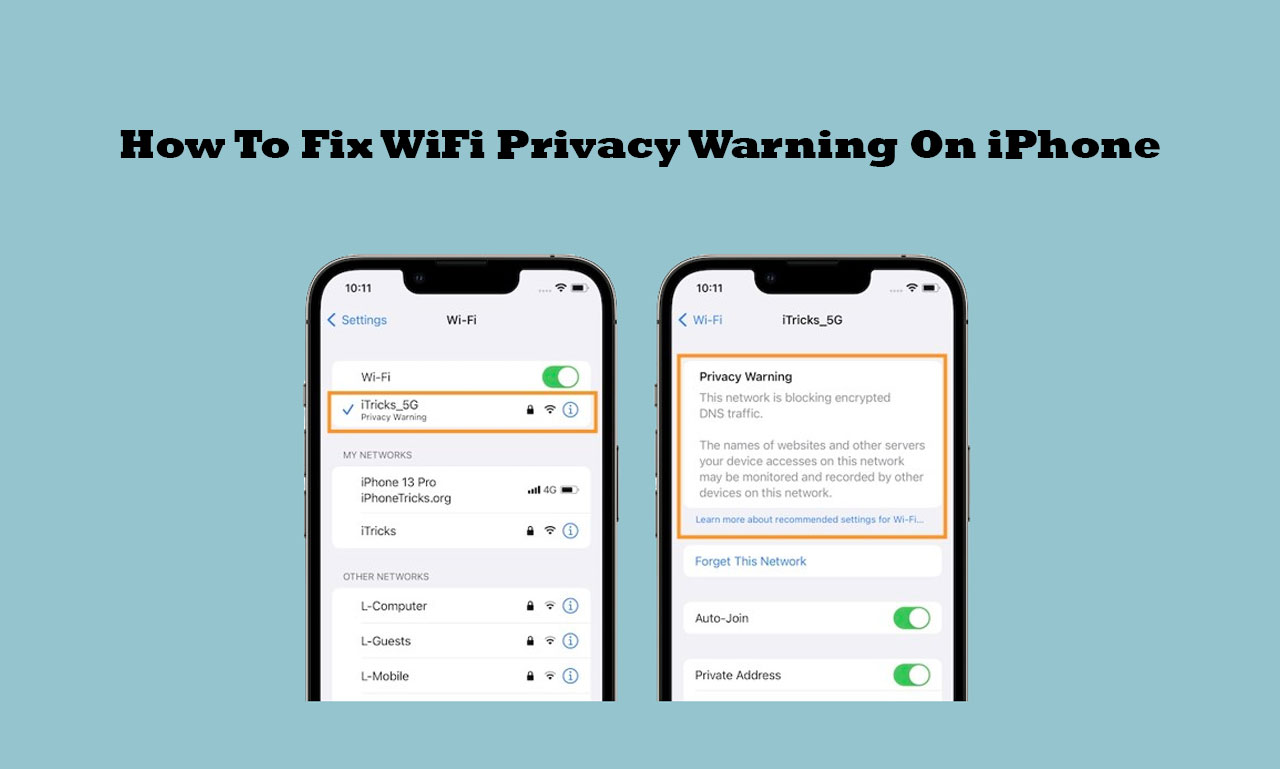
This post will explain how to resolve the WiFi Privacy warning that shows up on your phone.
Your iPhone may display a privacy warning notification when attempting to connect to a WiFi network.
When you try to connect to a WiFi network that might not be safe, your device will display the WiFi Privacy Warning notification.
The purpose of this warning is to make you aware of any potential threats to your privacy and data security when using the network.
This post will explain everything about the WiFi privacy warning and show you how to resolve the iPhone privacy warning message.
What Is WiFi Privacy Warning On iPhone?
When you attempt to connect to a WiFi network that might not be secure, your iPhone will display a notification known as a WiFi privacy warning.
The purpose of this warning is to make you aware of any potential threats to your privacy and data security when using the network.
Devices that use WiFi to connect to the internet, such as computers, tablets, smartphones, and other gadgets, may display WiFi privacy warnings.
The warning may look different depending on the device and operating system, but it usually indicates that the WiFi network is insecure and that connecting to it could expose your data or personal information to security risks.
WiFi privacy alerts should be taken seriously, and you should only connect to networks you can trust.
For example, it’s usually a good idea to refrain from accessing critical information, like email or bank accounts, when using public WiFi networks.
Additionally, you can secure your data and safeguard your privacy by using a VPN.
How To Fix WiFi Privacy Warning On iPhone
When you notice the WiFi Privacy Warning on your iPhone or any other device you may be using, follow these steps.
Fix 1: Update Your iPhone To The Latest Version Of iOS
Update your iPhone to the most recent iOS version to ensure it is using the most recent security standards.
By doing this, you could make sure that you don’t join an unprotected network.
Fix 2: Try Connecting To A Different WiFi Network
If the notification about privacy only shows up when you attempt to connect to a particular network.
This is because it is possible that the network you are attempting to connect to is insecure or has a security flaw. Recall that your privacy and safety are the reasons behind this.
Therefore, try connecting your iPhone to a different WiFi network to see if the alert continues to appear.
Fix 3: Use A Virtual Private Network (VPN)
Try connecting to the network in question over a virtual private network (VPN) if you really must.
Even when using an unprotected network, a VPN can encrypt your data and safeguard your privacy.
Because of the increased security of the network you are connecting to, the warning notification will not appear on your iPhone.
Fix 4: Use A Strong Password
If the WiFi network you are connecting to demands a password, be sure it is challenging to figure out and is strong.
Verify that the password satisfies all requirements and isn’t one you frequently use on other websites.
Fix 5: Contact The Owner Of The WiFi Network
Let’s say the problem continues, and you continue to see the WiFi privacy warning message.
If so, you should contact the WiFi network’s owner or administrator to ask them to handle the security issue.
Conclusion
It’s critical to respect WiFi privacy and connect to only reliable networks.
Use secure passwords at all times, and think about utilizing a VPN to safeguard your private information.
This article covers all the steps to resolve the Privacy warning notice on your iPhone and goes into further information about WiFi privacy.
Implementing the solutions above will guarantee that your data is safe and that you are constantly linked to a secure network.
FAQs
When connecting to WiFi networks on my iPhone, should I always utilize a VPN?
Generally speaking, using a VPN to secure your data and safeguard your privacy is an intelligent idea while connecting to untrusted or public WiFi networks. However, if you are connecting to a reliable and secure network, a VPN might not be required.
Can I disregard an iPhone privacy warning about WiFi?
It is typically not advised to disregard a WiFi privacy alert on your iPhone since doing so may expose your data and personal information to security risks.
How can I alter my iPhone’s security settings to get rid of WiFi privacy alerts?
By using strong passwords for WiFi networks that demand them and by updating your iPhone to the most recent version of iOS, you may adjust the security settings on your device.

Leave a Reply