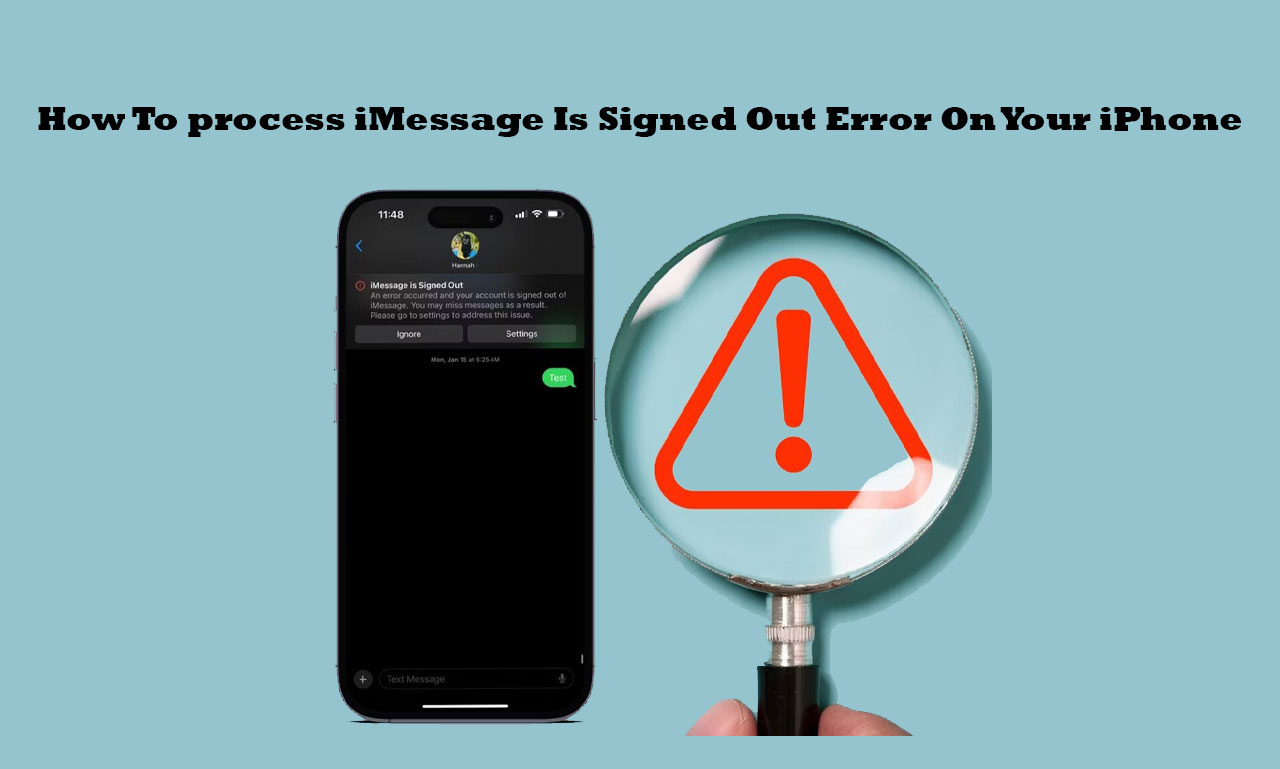
Reading this post, you will discover how to resolve the issue of iMessage being signed out on your iPhone.
If you receive an error stating that iMessage is signed out, your access to iMessage services will be terminated. In this case, you should discover an alternative way to communicate with friends.
Usually, software bugs, network issues, or modifications to device settings are the source of this error.
Reading this post, you will discover how to resolve the issue of iMessage being signed out on your iPhone.
Why “iMessage Is Signed Out Error On Your iPhone”
You can deal with the issue of iMessage being signed out on your iPhone for various reasons.
It can result from internal system errors or settings on your phone.
How To Fix iMessage Is Signed Out Error On Your iPhone
Try the solution listed below to fix your iPhone if you receive the message signed out error.

First fix: Look at your internet connection.
Ensure your internet connection is reliable, whether over cellular data or wifi. Sometimes, problems with iMessage can be caused by a poor or inconsistent connection.
Fix 2: Log out of iMessage and back in:
Click on settings on your iPhone, then select message by sliding down. Then, choose your Apple ID by tapping on send and receive.
Fix 3: Give your iPhone a restart:
There is a chance that technical issues with your iPhone are causing you to receive this error. Try restarting the device.
Hold the power button until the option to slide to power off displays.
After sliding to turn off the device, hold the power button briefly until the Apple logo shows.
Refreshing the system and fixing any transient issues can be accomplished using this.
Fix 4: Change the software on your iPhone:

Your iPhone might not have the most recent iOS version installed. Please verify that it is installed.
Login to the settings and select software update after tapping on general. To update your device, hit download and install if an update is available.
Fix 5: Reset the network configuration:

Log in to settings, select restart after clicking on general, select “Restart Network Setting,” and, if requested, provide your PIN.
All network settings, including wifi passwords, will be reset. Contact Apple support for more help if none of the abovementioned solutions work.
They can offer specific guidance and help with problem-solving.
Conclusion
If you use iMessage frequently, you may get the message signed out of the problem. You might need to look into many messages. The problem needs to be resolved right away. You should resolve the issue of the message being signed out on your iPhone by following these steps.

Leave a Reply