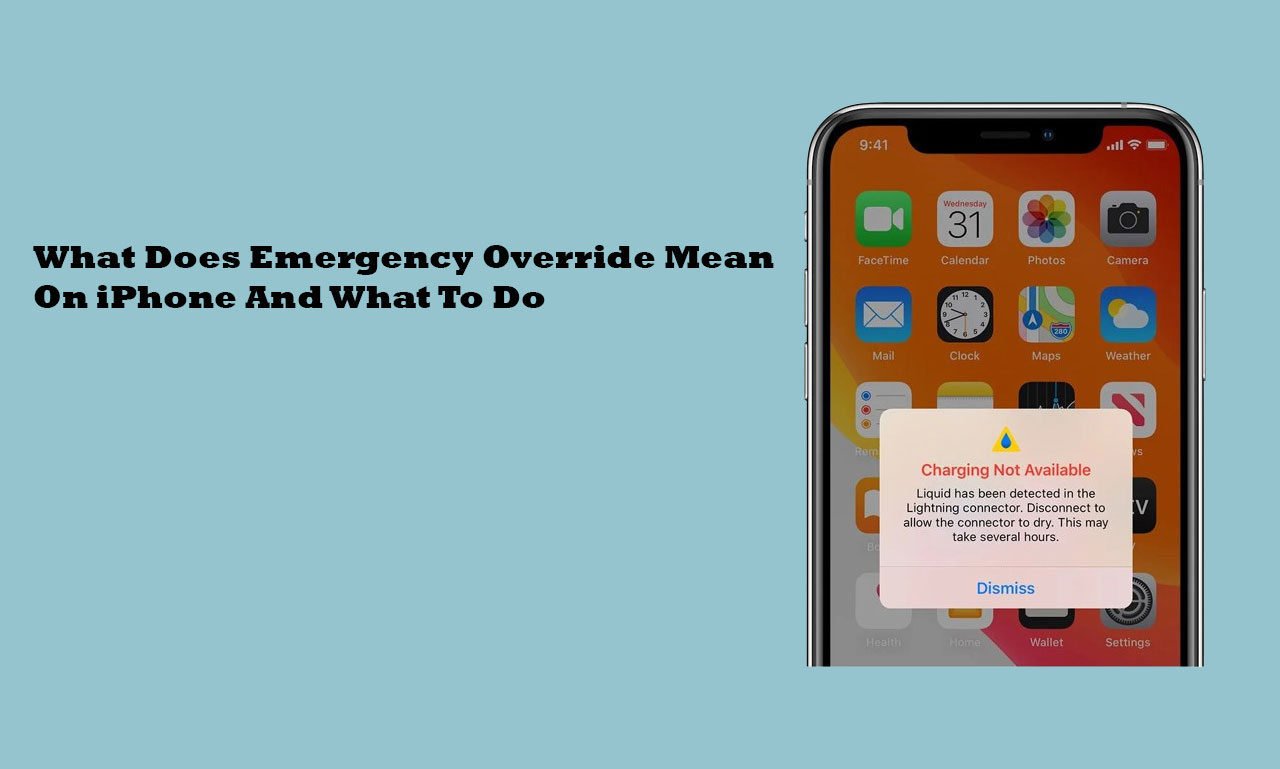
You will discover the definition of Emergency Override on this page. You will also discover what actions to take when seeing a notice of this kind.
You may see an alert saying “Charging Not Available” or “Liquid Detected in Lightning Connector” when attempting to charge your iPhone.
When moisture or liquid is detected by your iPhone’s internal sensors in the Lightning port, a warning message appears.
You will discover the definition of Emergency Override on this page. You will also discover what actions to take when seeing a notice of this kind.
What Does Emergency Override Mean On iPhone?
Usually, the full notification is as follows: “Liquid detected in the Lightning connector; charging not available.” Disconnect the Lightning cable and wait to charge your iPhone until it is completely dry to protect it.
Before attempting to charge, make sure the Lightning port is free of any moisture or debris.
This notice is meant to safeguard your iPhone from potential harm and to guarantee safe charging.
It suggests that you unplug the Lightning wire and wait to charge the smartphone and Lightning port until they are entirely dry. Before trying to charge your iPhone once more, make sure there is no moisture or debris in the port.
Dismiss and Emergency Override are the other two options offered in the warning message. You might be unsure about the effects of choosing the “Emergency Override” option when you see this notice.
A built-in moisture detection mechanism on your iPhone helps to shield your device from potential harm. Given the serious hazards associated with water immersion, this function is essential.
What is an Emergency Override?
The notification that shows up on your iPhone when there is liquid or moisture in the charging port is known as an emergency override.
This notification indicates that charging via the charging port is not possible when it appears. It basically means that the ability to charge has been turned off.
This is a safety measure built into iOS to guard against corrosion and perhaps irreversible harm to the device’s internal parts in the event that the charging connector becomes wet. A short circuit can also result from charging a moist device.
The iPhone will notify you when the charging port is fully dry, and then the notification will vanish automatically.
What To Do If You See Emergency Override
This message essentially gives you five alternatives to choose from:
Allow Sufficient Drying Time
Disconnecting the charging cable and waiting patiently until the cable and the charging port are totally dry is the best line of action if your issue is not urgent.
This necessitates unplugging your gadget for a predetermined amount of time so the water can evaporate naturally. Please be aware that it can take several hours for this to completely dry out.
Option for Emergency Override
You can charge your iPhone right away by choosing the “Emergency Override” option, which will allow you to circumvent the automated charging disablement mechanism. However, it’s important to realize that there are hazards associated with using this option.
Your iPhone could get damaged if you use the Lightning connector to charge a damp device. Therefore, it is recommended that you only use this option in dire circumstances if you absolutely must charge your phone.
Utilize Wireless Charging
In an emergency, you can use a wireless charger to charge your iPhone even if its Lightning port is wet. Moisture in the charging port has no effect on wireless charging.
However, this solution is only practical if you have access to a compatible wireless charger and your iPhone is capable of wireless charging. You may easily charge your iPhone wirelessly if it’s an iPhone 8 or later model.
Seek Professional Assistance
It is best to get expert help if none of the aforementioned solutions work or if you are not sure you can handle the situation on your own.
Making contact with an approved service centre or an Apple Support agent can guarantee appropriate management of the matter and offer professional help.
Allow Natural Evaporation
As an alternative, you could just wait for the wetness to go away on its own. Make sure your iPhone is out of direct sunlight or heat by placing it in a dry, well-ventilated room.
While it could take longer this way than using a drying agent, there is less chance of damage from ineffective drying methods.
Conclusion
If your iPhone displays the message “Charging Not Available” or “Liquid Detected in Lightning Connector,” it means that there is liquid or moisture in the charging port. It is a safeguard function intended to guard against harm and guarantee the security of the gadget.
You can choose to wait for the port to dry, choose Emergency Override, use a wireless charger if one is available, contact a professional, or try carefully drying the port yourself when you see this notice.
To prevent possible harm to your iPhone, always keep safety first and act appropriately.

Leave a Reply